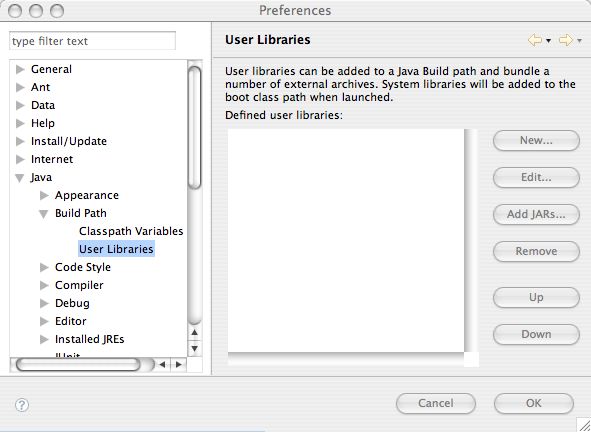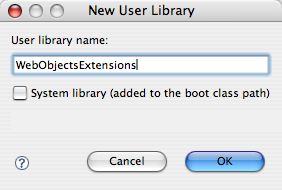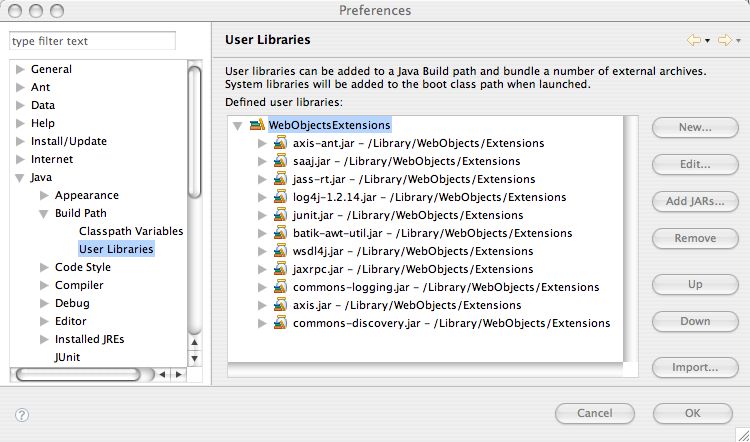Working with the Jars in WebObjects Extensions
The jar files in /Library/WebObjects/Extensions are automatically added to the classpath when a WebObjects application is launched from JavaMonitor or the command line. They are also added to the classpath by Xcode. To make running an application in Eclipse more closely match these other situations, create a User Library to match the jar files in /Library/WebObjects/Extensions.
To do this, go to Window - Preferences. No, I don't know why they put it under the Window menu. You may get an error the first time you do this. If this happens, close the Preferences window and open it again. Expand the tree on the left like this:
Click New and enter WebObjectsExtensions as the library name:
Click OK, select WebObjectsExtensions, and click Add Jars. Select all the jars in /Library/WebObjects/Extensions. The result should look like this (you may not have this exact same set of jars but if you have followed the other instructions you should have the ones that are needed):
After that you added the library to the preferences, you need to add this library to the build path of projects that depends on the jars stored in /Library/WebObjects/Extensions. Right-click on the project -> Build Path -> Add Librairies -> User Library, and select WebObjectsExtensions.