Deploying on Windows
- What you need
- Install Java and Apache
- Copy WebObjects files from your Mac
- Add environment variable
- Installing the Apache Adaptor
- Configuring Apache
- Installing WOTaskDaemon as a Windows Service
- Testing the installation
- Solving issues
What you need
- Windows 2003 Server; WIndows 2008 R2 (64 or 32 bit); Windows XP Professional
- Apache 2.2
- Java 1.5 or later
- a Mac with WebObjects 5.3 or 5.4 installed
Install Java and Apache
- Download and install Java J2SE 5.0
- The [note] macro is a standalone macro and it cannot be used inline. Click on this message for details.
Download and install apache 2.2
Copy WebObjects files from your Mac
In this description WebObjects will be installed on drive C: and apache is located under c:/apache.
Create the following directory tree under Windows
C:/Apple
Library
Frameworks
WebObjects
Configuration
JavaApplications
Local
Library
Frameworks
WebObjects
Applications
Configuration
Extensions
Copy the listed Frameworks from /System/Library/Frameworks to C:/Apple/Frameworks:
JavaDirectToWeb.framework
JavaDTWGeneration.framework
JavaEmbedding.framework
JavaEOAccess.framework
JavaEOApplication.framework
JavaEOControl.framework
JavaEODistribution.framework
JavaEOGeneration.framework
JavaEOInterface.framework
JavaEOInterfaceCocoa.framework
JavaEOInterfaceSwing.framework
JavaEOProject.framework
JavaEORuleSystem.framework
JavaEOTool.framework
JavaFoundation.framework
JavaFrameEmbedding.framework
JavaJDBCAdaptor.framework
JavaJNDIAdaptor.framework
JavaWebObjects.framework
JavaWebServicesClient.framework
JavaWebServicesGeneration.framework
JavaWebServicesSupport.framework
JavaWOExtensions.framework
JavaWOJSPServlet.framework
Copy JavaMonitor.woa and wotaskd.woa from /System/Library/WebObjects/JavaApplications to c:/Apple/Library/JavaApplications
Copy the content of /System/Library/WebObjects/WODocumentRoot to your apache document root directory. If you don't use D2W or D2JC I think you can omit the both Java folders.
If you are installing WebObjects 5.3 copy /System/Library/PrivateFrameworks/ to C:/Apple/Library
At least copy the jar files from /Library/WebObjects/Extensions to c:/Apple/Local/Library/WebObjects/Extensions.
axis.jar
axis-ant.jar
commons-discovery-0.2.jar
commons-logging-1.0.4.jar
derby.jar
derbyclient.jar
jaxrpc.jar
log4j-1.2.14.jar
saaj.jar
serializer.jar
servlet.jar
wsdl4j-1.5.1.jar
xalan.jar
xercesImpl.jar
xml-apis.jar
Add environment variable
Under "System" add the environment variable NEXT_ROOT = C:/Apple
Installing the Apache Adaptor
Copy the mod_WebObjects.so file to c:/apache/modules
Configuring Apache
Open the httpd.conf file in c:/apache/conf and search for the line "LoadModule rewrite_module modules/mod_rewrite.so" and put the following line right befor that:
LoadModule WebObjects_module modules/mod_WebObjects.so
At the end of the httpd.conf file add the following lines:
# WebObjects 5.4: Enable the WebObjects module. loadModule should be added before mod_rewrite
Include conf/extra/httpd-webobjects.conf
Find the <Directory /> entry and comment out the last two lines
<Directory />
Options FollowSymLinks
AllowOverride None
# Order deny,allow
# Deny from all
</Directory>
Create the file httpd-webobjects.conf in your c:/apache/conf/extra folder:
# WebObjects 5.4: Enable the WebObjects module. Should be loaded before mod_rewrite
# LoadModule WebObjects_module modules/mod_WebObjects.so
# Path to the Document Root of your Webserver,
# it should contain a directory named WebObjects
WebObjectsDocumentRoot c:/apache/htdocs
# You can change the 'cgi-bin' part of WebObjectsAlias to whatever you
# prefer (such as Apps), but the 'WebObjects' part is required.
WebObjectsAlias /Apps/WebObjects
# Here are the 3 possible configuration modes.
# The apache module uses one of them to get information
# about your deployed applications.
# 1085 is the reserved port on which wotaskd processes listen to by default.
# Host List Configuration
# wotaskd is started automatically on supported platforms,
# so this is the default mode.
# The apache module gets its configuration from the wotaskds
# listed on the configuration line
# For multiple hosts:
# WebObjectsConfig http://<name-of-a-host>:<port-on-a-host>,http://<name-of-another-host>:<port-on-a-host> <interval>
# For localhost:
WebObjectsConfig http://localhost:1085 10
# Multicast Configuration
# The apache module gets its configuration from all wotaskds
# that respond to the multicast call on the subnet
# WebObjectsConfig webobjects://239.128.14.2:1085 10
# File Configuration
# The apache module gets its configuration from one file
# WebObjectsConfig file://<path-to-a-xml-config-file> 10
# To enable public access to the WOAdaptorInfo page, uncomment the following line
# WebObjectsAdminUsername public
# To enable the WOAdaptorInfo page with restricted access,
# uncomment the next two lines and set the user and password
# To access the WOAdaptorInfo page with restricted access,
# use a URL like: http://webserver/cgi-bin/WebObjects/WOAdaptorInfo?user+password.
# WebObjectsAdminUsername user
# WebObjectsAdminPassword password
# To change the logging options, read the following comments:
# The option name is "WebObjectsLog" and the first value indicates the path of the log file.
# The second value indicates the log level. There are five, in decreasing informational order:
# "Debug", "Info", "Warn", "Error", "User"
#
# Note: To enable logging, touch '/tmp/logWebObjects' as the administrator user (usually root).
# Under Windows create c:\TEMP\logWebObjects
# The following line is the default:
# WebObjectsLog /Library/WebObjects/Logs/WebObjects.log Debug
You had to restart your Apache Service to apply your changes.
Installing WOTaskDaemon as a Windows Service
Using Microsoft Windows 2003 resource kit
Microsoft provides free tools to register applications as services : instsrv and srvany.
Both are bundled with "Microsoft Windows 2003 resource kit" which can be downloaded here.
Below a quick translation of the KB469536 which describes their usage:
First create a new service using instsrv that refers to the srvany executable
C:\>C:\Program Files\Windows Resource Kits\Tools\Instsrv WOTaskD C:\Program Files\Windows Resource Kits\Tools\srvany.exe
Then fire regedit and navigate to HKEY_LOCAL_MACHINE\SYSTEM\CurrentControlSet\Services\WOTaskD
Add a sub-key named "Parameters".
In this sub-key add a new REG_SZ key named "Application" and put the path of the WOTaskD.cmd file.
Your reg key should now look like below :
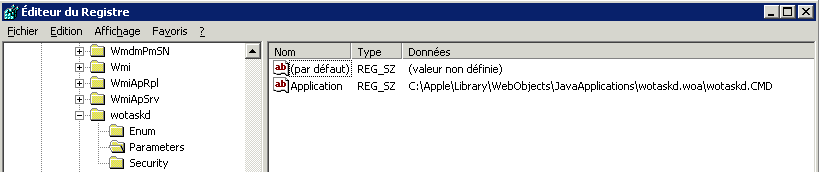
To try your newly created service simply start it by typing :
C:\>net start WOTaskD
You should be aware that srvany is just a laucher, this means that the "service" has no control over WOTaskD's sub-processes:
stopping the service has no effect on WOTaskD. For now the only solution I found is to use the following lines in a cmd file :
net stop apache2.2
net stop wotaskd
taskkill /F /IM java.exe /T
Using FireDameon
You can use FireDaemon and add a new Service:
Executable: C:\Apple\Library\WebObjects\JavaApplications\wotaskd.woa\wotaskd.CMD
Working Directory:C:\Apple\Library\WebObjects\JavaApplications\wotaskd.woa
To test the system you can also install WO Monitor as a service:
Executable: C:\Apple\Library\WebObjects\JavaApplications\JavaMonitor.woa\JavaMonitor.CMD
Working Directory:C:\Apple\Library\WebObjects\JavaApplications\JavaMonitor.woa
Testing the installation
Now that everything should be set up properly, it is time for a small test. First, let's look if wotaskd is working.
Open a browser and go to http://<myhost>:1085If it works, you should see the host's configuration displayed in the browser. Now, start WOMonitor (double click on ...\JavaMonitor.woa\JavaMonitor.CMD) if it is not already running as a service.
Wait a few seconds, then point the browser to http://<myhost>:56789
You should see Monitor's main window. Now you can start deploying your applications.
Solving issues
The requested URL [WO:...] was not found
By default as configured in the httpd-webobjects.conf file the alias for the adaptor is "/Apps/WebObjects".
WebObjectsAlias /Apps/WebObjects
You can change this and restore the "/cgi-bin/WebObjects" path by changing this variable.
If you wish to keep the default value (or use a custom value) do not forget to change the adaptor path in the "Site" tab of JavaMonitor