Getting started
Foreword
Since the rest of this page is old (2010), please consult Hugis gists:
Introduction
This guide is aimed at those who'd like to set up a local wolips development environment. This guide is mainly targeted towards maven users of WOLips, however much of guide is useful, whether you use maven or ant, so far as installation instructions for eclipse plugins. At least, these are the steps that I (ldeck) travel through and it is essentially a brain-dump to save me from future maintenance work .
Outline
- Foreword
- Introduction
- Outline
- Install Maven
- Download Eclipse
- Launch Eclipse
- Install Eclipse plugins
- Step 1 - Choose the menu item: Help > install new software...
- Step 2 - install the testNG plugin (for a simple example)
- a) Click the "Add..." button to define the update site, fill in the details, click OK.
- b) Tick the plugin fragments to install
- c) Click next repeatedly, confirming license agreements, finally clicking "Finish" to install.
- d) after the software plugin has installed, it will prompt you for a restart of eclipse. Click Yes.
- e) after eclipse has restarted, continue...
- Step 3 - install Groovy
- Step 4 - Install subversive connectors
- Configuring Eclipse
- Creating a project
- Launching your project
Install Maven
You can download and install maven for most platforms here.
Download Eclipse
Eclipse can be downloaded and installed from www.eclipse.org/downloads/. For mac it's just a simple matter of unpacking the zip file downloaded into /Applications or /Users/youraccount/Applications.
Launch Eclipse
Open eclipse by double clicking on the application icon (from where you installed it).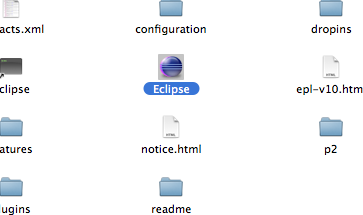
Eclipse will then ask you for the location of a 'workspace' which is where eclipse will store its metadata.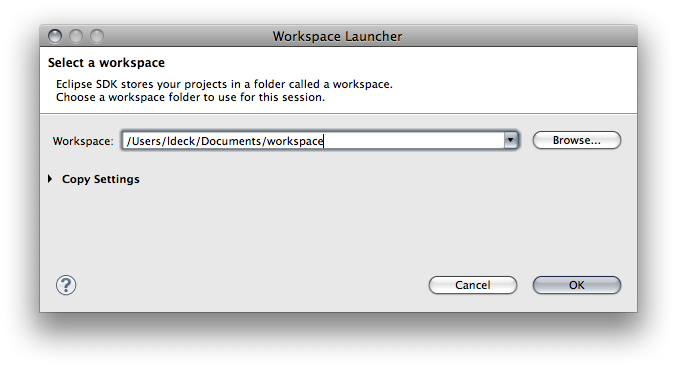
Install Eclipse plugins
Various plugins have prerequisites, and some are just useful anyway, so here's a suggested order of installing some useful plugins when setting up a brand new eclipse environment.
Step 1 - Choose the menu item: Help > install new software...
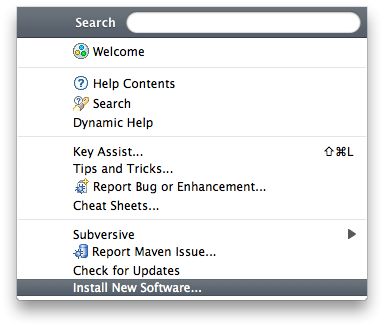
This will open the install window: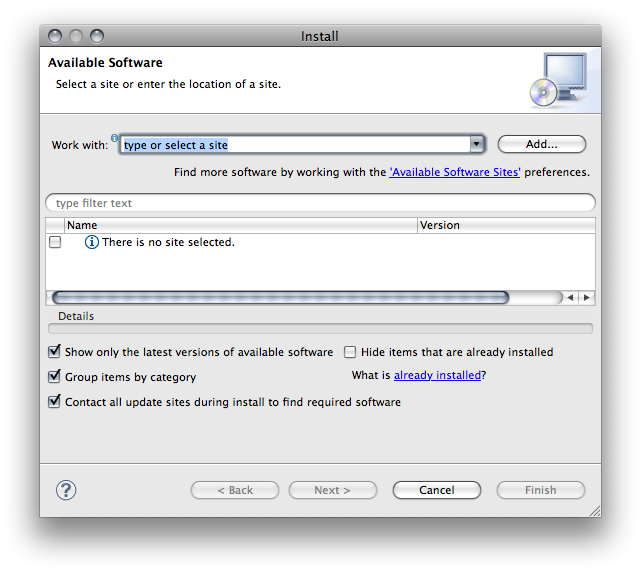
Step 2 - install the testNG plugin (for a simple example)
a) Click the "Add..." button to define the update site, fill in the details, click OK.
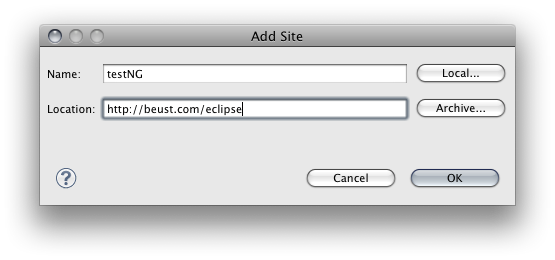
b) Tick the plugin fragments to install
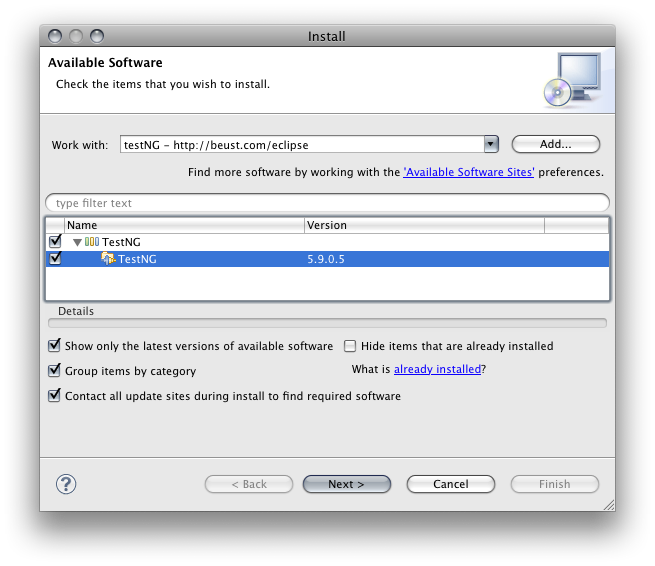
c) Click next repeatedly, confirming license agreements, finally clicking "Finish" to install.
d) after the software plugin has installed, it will prompt you for a restart of eclipse. Click Yes.
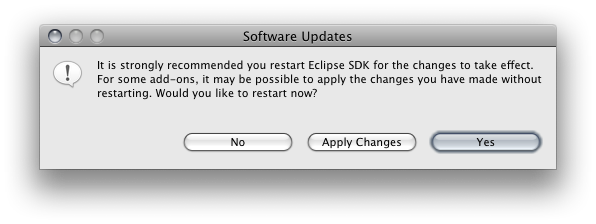
e) after eclipse has restarted, continue...
Step 3 - install Groovy
Repeat step 2 with the following detail changes:
Site name: Groovy-dev
Site location: http://dist.codehaus.org/groovy/distributions/updateDev/
Step 4 - Install subversive connectors
Repeat step 2 with the following detail changes:
Site name: Subversive-connectors
Site location: http://community.polarion.com/projects/subversive/download/eclipse/2.0/galileo-site/
Fragments selected: 'Subversive SVN Connectors', 'SVNKit 1.3 Implementation (Optional)'
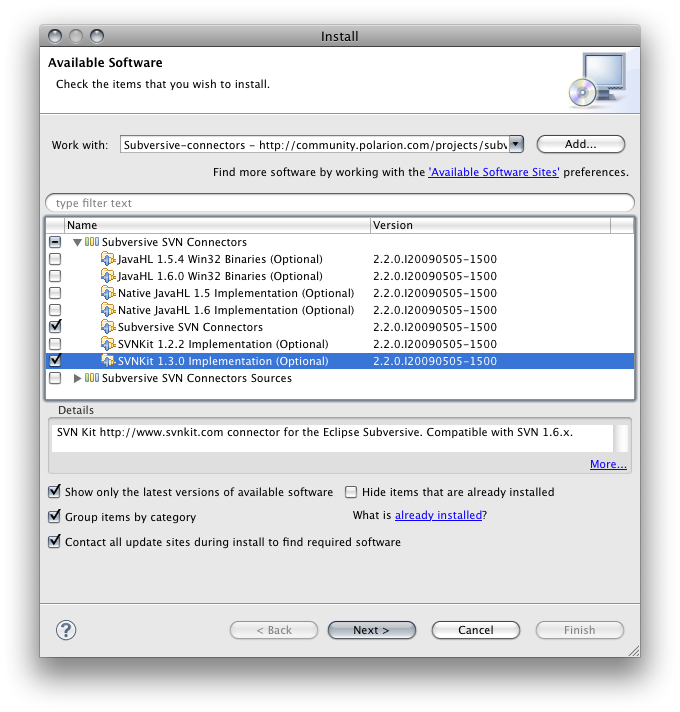
Step 5 - Install egit
Repeat step 2 with the following detail changes:
Site name: egit
Site location: http://www.jgit.org/updates
Step 6 - Install m2eclipse
Repeat step 2 with the following detail changes:
Site name: m2eclipse
Site location: http://m2eclipse.sonatype.org/sites/m2e
Fragments selected: "Maven Integration for Eclipse (Required)"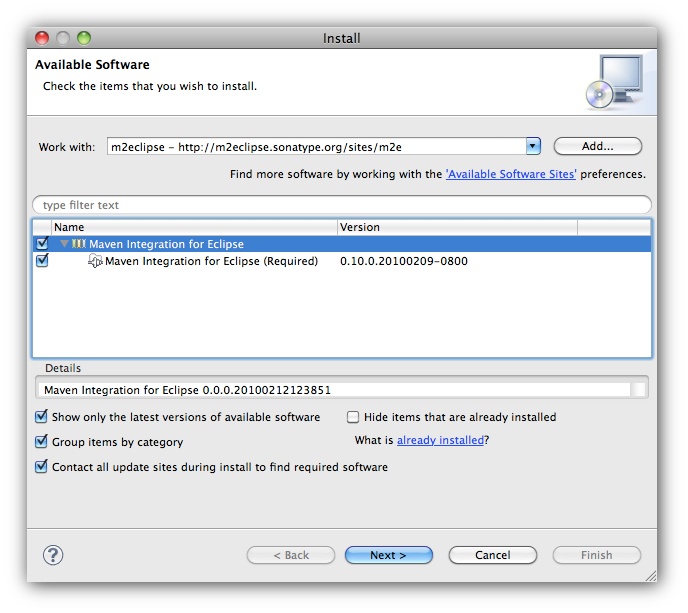
Step 6 - Install WOLips
Choose an update site that's appropriate for the version of Eclipse you're running. The update site for Eclipse 3.5 is as follows. (Ask on the mailing list for future versions if it's not been updated here).
Repeat step 2 with the following detail changes:
Site name: WOLips_3_5
Site location: http://webobjects.mdimension.com/wolips/eclipse_3_5/
Fragments selected: all "Standard Install" components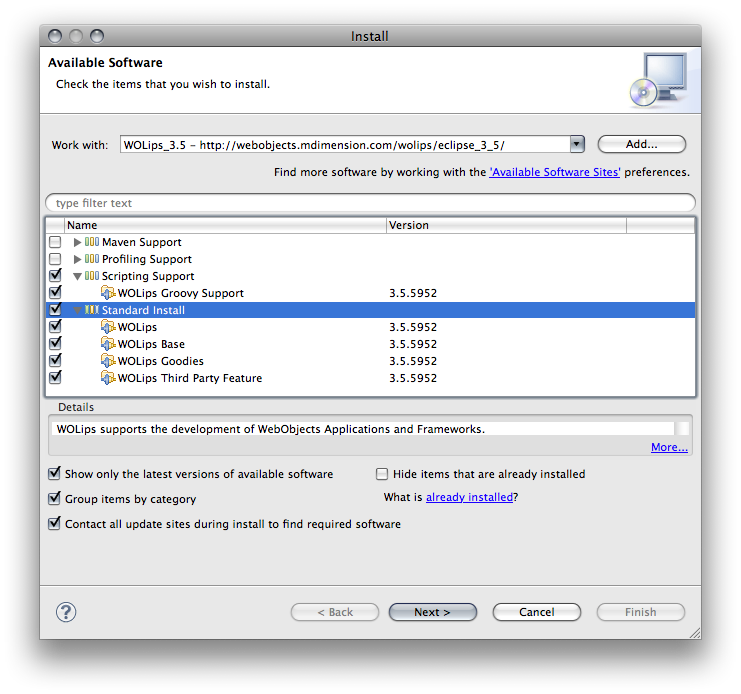
Step 7 - Other plugins
Oh, sure I also install jadclipse (http://jadclipse.sf.net/update) for keeping in touch with things but that's beyond the scope of this guide.
Configuring Eclipse
wolips binding validation
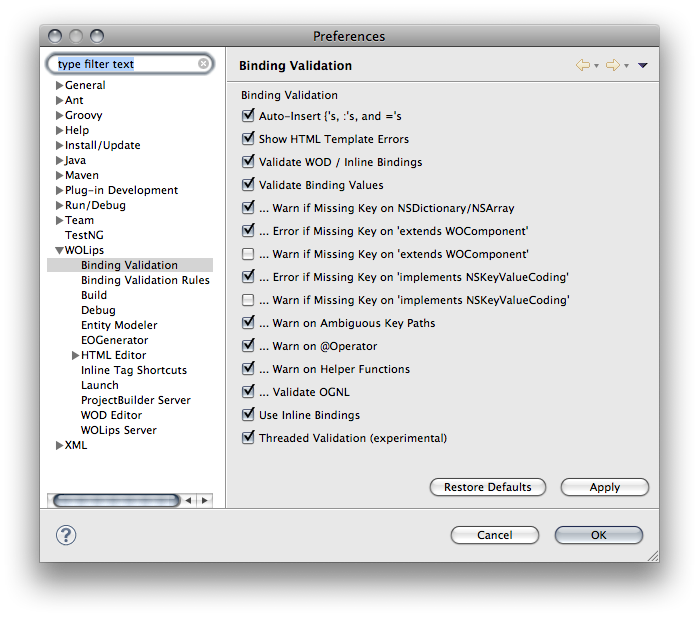
wolips spaces around html tags
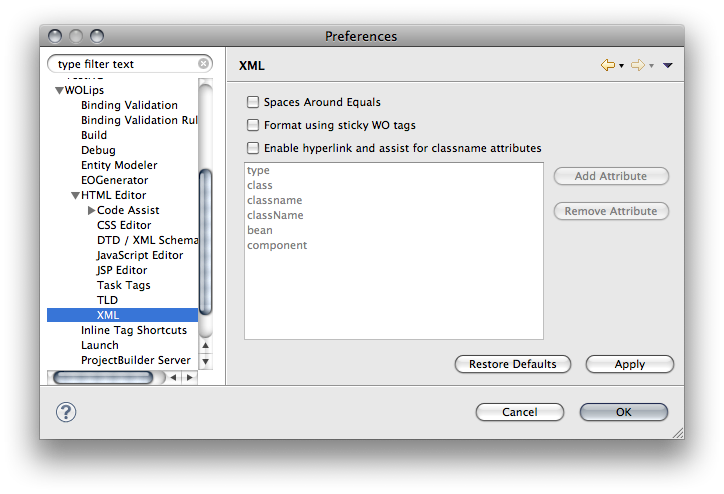
wolips launching
As of this writing, wolips has forgotten to set the key "-WOHost" with value "localhost". Add it.
I also untick a few things that don't need to be specifically ticked so that your project's properties are used (as you're mimicking the deployment env locally)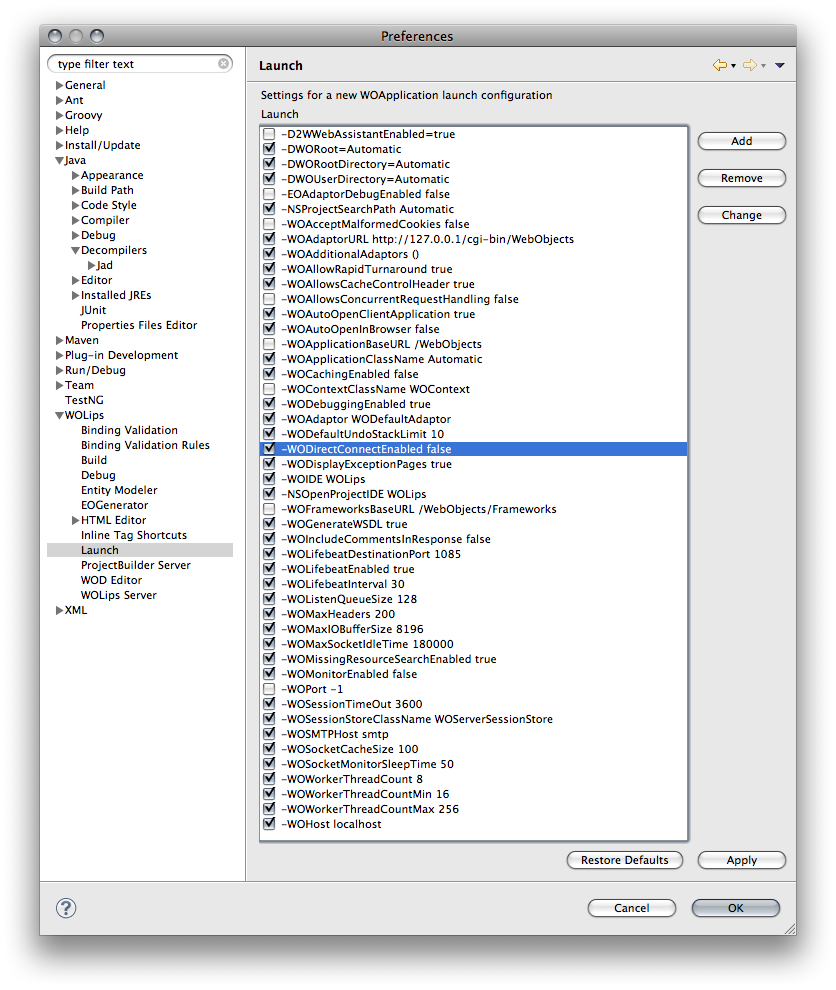
Set the default jvm
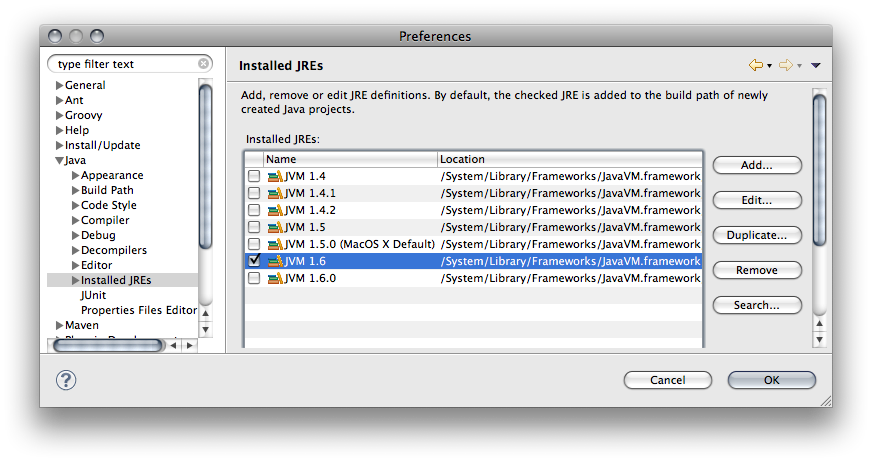
Java typing prefs

Java Templates prefs

Run / Debug prefs
I'll have 4 spaces per tab rather than 8 thanks!
And I prefer to kill the console buffer manually rather than lose messages that might be important.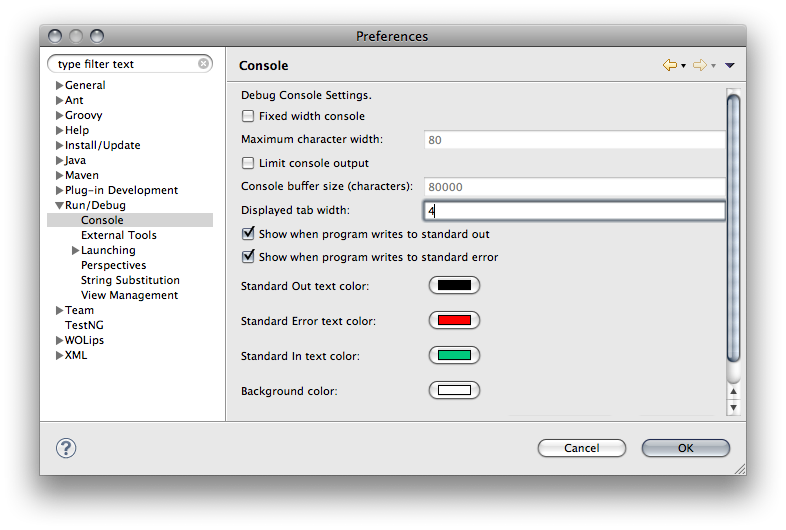
Launch configurations
I don't like them disappearing on me when I close / delete projects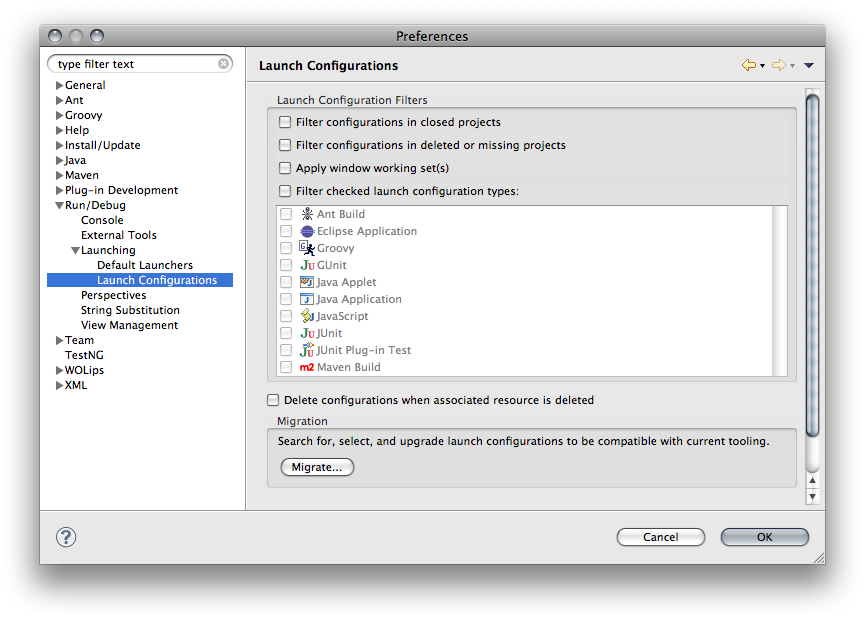
Lines numbers please
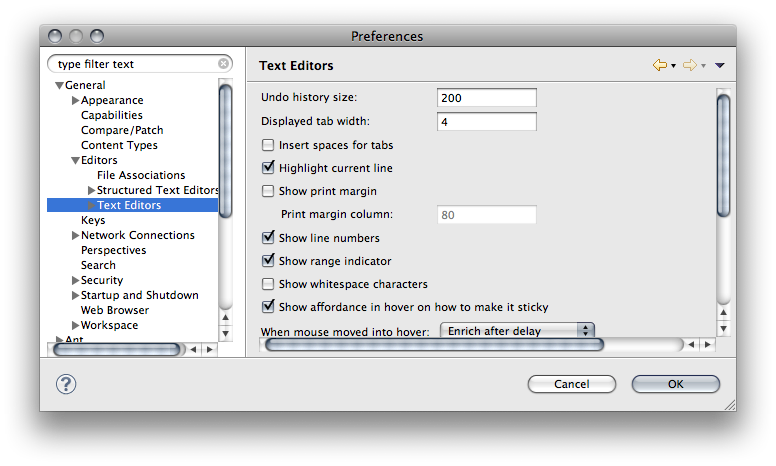
UTF-8 Thanks
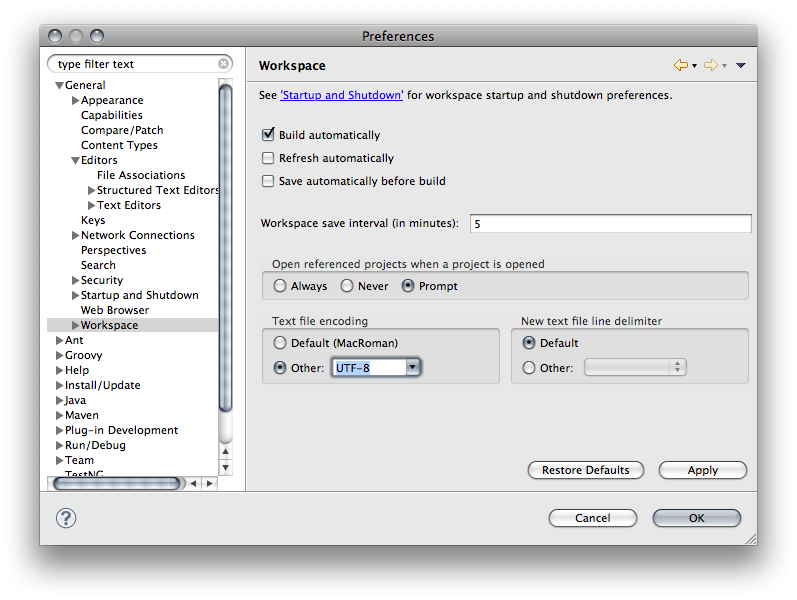
Creating a project
TODO
Launching your project
Configure eomodel connection dictionaries, log4j, additional properties
In my application projects I create an additional folder called 'Properties' which contains additional property files for differing launches.
e.g.,
When connecting to a local database I use the local files listed below during launch:
Unknown macro: noformat. Click on this message for details.
To achieve this switching easily I define in the launch configuration for the application the following two additional properties (from those defined globally in WOLips prefs)
- key: -runtime.config.dir value:"../../Properties"
- key: -runtime.config.name value:".local"
And in my application's Properties file I have the following properties declared
Unknown macro: noformat. Click on this message for details.
Naturally, within the jdbc property files are the relevant project wonder properties for configuring the eomodels connection dictionaries, withing the lo4j files are the relevant config for log4j, and runtime properties is available for any special configuration for that particular environment.